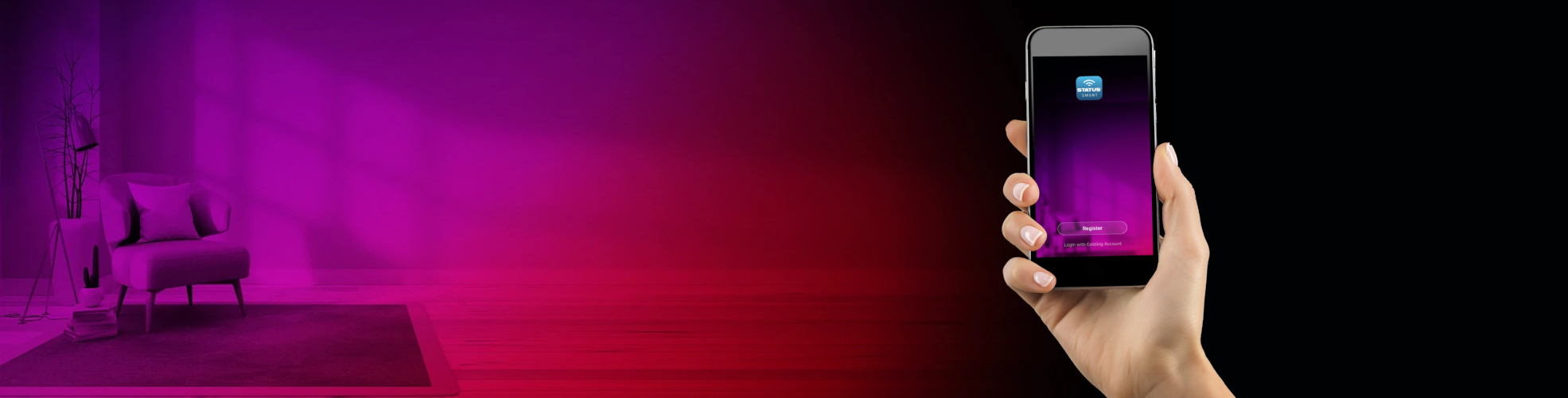Status Smart Wifi Controlled LED Classic Light Bulb (Colour Changing Temperature)
Instruction Manual
Download the Status Smart App from the App store or from Google Play store. Searching for “Status Smart”.
- Open the Status Smart App.
- Create your login details by registering a new account, using your email address or mobile phone number.
- Verify your new account details with the verification code sent to your email address or phone.
- Log in to your Status Smart App by using your new account details and password.
- Click on ‘create family’ and enter your family name and location following the on-screen instructions.
- Check the rooms you want to control and add a new room if required following the on-screen instructions.
- On the home page select ADD DEVICE and select LIGHTING to set up a new device, then select LIGHTING (Wifi)
- Install the Status Smart Light bulb into the lighting fixture. Once secure turn on the power to the device, the Status LED light bulb will then begin to flash quickly.
- Should the Status Smart Light bulb not flash quickly, turn off the Light bulb(s) on and off 3 times and on a final time. The Status light bulb should then begin to flash as in step 8. If the Status light bulb still does not begin to flash, then repeat step 8 again until it does so.
- Once flashing, press the blue highlighted CONFIRM button on your Status Smart App screen.
- To connect the Status Smart Light bulb to your Wifi network, enter the Wifi wireless network name and password. Details of your network name and Password are usually on a label located on your Wifi wireless router, then press NEXT on your App screen.
- The connection cycle will appear on screen with its progress percentage. Once the connection has been established the message located on the bottom of the screen, (underneath the connection cycle), will begin to highlight green. Once all 3 points are highlighted in green, the cycle will display 100% completed.
- You will now be prompted to rename your Status Smart light bulb to suit your personal requirements. for example, “LIVING ROOM LIGHT” “BEDROOM LIGHT” “KITCHEN LIGHT” etc…
- Your device is now ready to use.
Product Overview and Features
- Your Status smart light bulb is connected to the internet through your Wifi using your wireless network.
- Using your smart mobile App you can control your Status smart light bulb from anywhere. NOTE – If using mobile data, this may incur additional charges from your network provider, and the performance may be affected depending on network coverage.
- Using your Status smart App you can adjust schedules, change the colour and brightness and use the timer settings to turn the Status smart light bulb on/off.
- Works with Amazon Alexa and Google Home. search for our “Skill” and “Action”
Box Content:
- Wifi Status Smart LED bulb.
- User manual.

At the end of the electrical products useful life, it should not be
disposed of with household waste.
Please recycle where facilities exist.
Check with your Local Authority or retailer for recycling advice.
Status International (UK) Ltd
Pennine House, Mortimer Street
BD19 5AR
www.statussmart.com